Step 19 - Finally Windows will start and present you with a Welcome screen. Click next to continue.
Step 21 - Will this computer connect to the internet directly, or through a network? If you are connected to a router or LAN then choose: 'Yes, this computer will connect through a local area network or home network'. If you have dial up modem choose: 'No, this computer will connect directly to the internet'. Then click Next.
Step 22 - Ready to activate Windows? Choose yes if you wish to active Windows over the internet now. Choose no if you want to activate Windows at a later stage.
Step 23 - Add users that will sign on to this computer and click next.
Step 24 - You will get a Thank you screen to confirm setup is complete. Click finish.
Step 25. Log in, to your PC for the first time. Step 26 - You now need to check the device manager to confirm that all the drivers has been loaded or if there are any conflicts. From the start menu select Start -> Settings -> Control Panel. Click on the System icon and then from the System Properties window select the Hardware tab, then click on Device Manager.
If there are any yellow exclamation mark "!"
next to any of the listed device, it means that no drivers or
incorrect drivers has been loaded for that device. In our case we have a
Video Controller (VGA card) which has no drivers installed.
Your hardware should come with manufacturer
supplied drivers. You need to install these drivers using the
automatic setup program provided by the manufacturer or you need to
manually install these drivers. If you do not have the drivers, check
the manufacturers website to download them.
To install a driver manually use the following procedure:
(a) From the device manager double click on the device containing the exclamation mark.
(b) This would open a device properties window.
(c) Click on the Driver tab.
(d) Click Update Driver button. The Wizard for updating device driver pops up as shown below:
You now get two options. The first option
provides an automatic search for the required driver. The second
option allows you to specify the location of the driver. If you don't
know the location of the driver choose the automatic search which
would find the required driver from the manufacturer supplied CD or
Floppy disk. Windows would install the required driver and may ask you
to restart the system for the changes to take affect. Use this
procedure to install drivers for all the devices that contain an
exclamation mark. Windows is completely setup when there are no more
exclamation marks in the device manager.
and when you need some trouble here you can follow this help form
<<Before
and when you need some trouble here you can follow this help form
<<Before























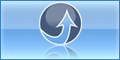
0 komentar:
Post a Comment
thank your for your comment