Step 11 - After the setup has completed copying the
files the computer will restart. Leave the XP CD in the drive but this
time DO NOT press any key when the message "Press any key to boot from
CD" is displayed. In few seconds setup will continue. Windows XP
Setup wizard will guide you through the setup process of gathering
information about your computer.
Step 12 - Choose your region and language.
Step 13 - Type in your name and organization.
Step 14. Enter your product key.
Step 15 - Name the computer, and enter an Administrator password. Don't forget to write down your Administrator password.
Step 16 - Enter the correct date, time and choose your time zone.
Step 17 - For the network setting choose typical and press next.
Step 18 - Choose workgroup or domain name. If you are not a member of a domain then leave the default settings and press next. Windows will restart again and adjust the display.
Step 13 - Type in your name and organization.
Step 14. Enter your product key.
Step 15 - Name the computer, and enter an Administrator password. Don't forget to write down your Administrator password.
Step 16 - Enter the correct date, time and choose your time zone.
Step 17 - For the network setting choose typical and press next.
Step 18 - Choose workgroup or domain name. If you are not a member of a domain then leave the default settings and press next. Windows will restart again and adjust the display.






















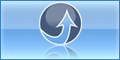
0 komentar:
Post a Comment
thank your for your comment