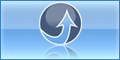What is port
The IP address would correspond to the street address of the building and the ports would correspond to room numbers.
In fact, the standard form of an URL ( the human-friendly equivalent of the numerical IP address) has a section for designating a port.
The port number is almost never necessary in an URL, however, since port number 80 is assigned by convention to the Internet protocol http.
The IP address would correspond to the street address of the building and the ports would correspond to room numbers.
In fact, the standard form of an URL ( the human-friendly equivalent of the numerical IP address) has a section for designating a port.
The port number is almost never necessary in an URL, however, since port number 80 is assigned by convention to the Internet protocol http.
Ports are numbered
from 0 to 65536.
However, port numbers are not assigned haphazardly
but conform to standards from the Internet
Assigned Numbers Authority (IANA).
Ports 0-1023 (designated as "well
known ports")
are assigned by IANA and are generally reserved for system processes.
For example,the protocol http is assigned port
80.
Ports
1024- 49151 are called "registered ports"; their assignments are
coordinated and approved by IANA.
A list of these is published so that
conflicts in the use of ports do not arise. (Malware writers, of course,
do not observe these rules.) The remaining ports 49152- 65535 are called "dynamic" and/or "private
ports". Some common processes and their standard port assignments
are given in the table below.
here the port list for internet port
* 21 (FTP)
* 22 (SSH)
* 23 (TELNET)
* 25 (SMTP)
* 53 (DNS)
* 80 (HTTP)
* 110 (POP3)
* 115 (SFTP)
* 135 (RPC)
* 139 (NetBIOS)
* 143 (IMAP)
* 194 (IRC)
* 443 (SSL)
* 445 (SMB)
* 1433 (MSSQL)
* 3306 (MYSQL)
* 3389 (Remote Desktop)
* 5632 (PCAnywhere)
* 5900 (VNC)
* 6112 (Warcraft III)