Check Your Hard Disk For Errors
When using your computer regularly you need to keep up with computer maintenance and to check you hard disk drive for errors is one of those tasks. Your hard disk drive is where everything is stored on your computer so to say the hard drives performance is important is an understatement.You can not only help solve some computer problems but you can also improve the performance of your computer by making sure that your hard disk has no errors.
1. Open Computer by clicking the Start button , and then clicking Computer.
2. Right-click the hard disk drive that you want to check, and then click Properties.
3. Click the Tools tab, and then, under
Error-checking, click Check Now. If you are prompted for an
administrator password or confirmation, type the password or provide
confirmation.

What does Windows error checking do?
To automatically repair problems with files and folders that the scan detects, select Automatically fix file system errors. Otherwise, the disk check will simply report problems but not fix them.To perform a thorough disk check, select Scan for and attempt recovery of bad sectors. This scan attempts to find and repair physical errors on the hard disk itself, and it can take much longer to complete.
To check for both file errors and physical errors, select both Automatically fix file system errors and Scan for and attempt recovery of bad sectors.
Depending upon the size of your hard disk, this may take several minutes. For best results, don’t use your computer for any other tasks while it’s checking for errors.















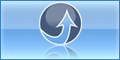
0 komentar:
Post a Comment
thank your for your comment