How to Install Windows XP
This procedure demonstrates how to install Windows XP Professional. The procedure to install Windows XP home edition is very similar to the professional edition. Since Windows XP Pro is more advanced operating system, it will be used to demonstrate the installation procedure.The best way install Windows XP is to do a clean install. It is not difficult to perform a clean installation.
For any other tipe of windows please see Windows help (VISTA,WINDOWS 7, etc)
Step 1 - Start your PC and place your Windows XP CD in your CD/DVD-ROM drive. Your PC should automatically detect the CD and you will get a message saying "Press any key to boot from CD". Soon as computer starts booting from the CD your will get the following screen:
Step 2 - At this stage it will
ask you to press F6 if you want to install a third party Raid or SCSI
driver. If you are using a an IDE Hard Drive then you do not need to
press F6. If you are using a SCSI or SATA Hard drive then you must press
F6 otherwise Windows will not detect your Hard Drive during the
installation. Please make sure you have the Raid drivers on a floppy
disk. Normally the drivers are supplied on a CD which you can copy to a
floppy disk ready to be installed. If you are not sure how to do this
then please read your motherboard manuals for more information.
Step 3 - Press S to Specify that you want to install additional device.
Step 4 - You will be asked to insert the floppy disk with the Raid or SCSI drivers. Press enter after you have inserted the disk.
Step 5 - You will see a list of Raid drivers for your HDD. Select the correct driver for your device and press enter
Step 6 - You will then get a
Windows XP Professional Setup screen. You have the option to do a new
Windows install, Repair previous install or quit. Since we are doing a
new install we just press Enter to continue.



















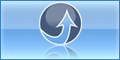
0 komentar:
Post a Comment
thank your for your comment