Creating Hosting for your free Joomla
there are many ways to hosting your joomla
1.Paid hosting like siteground.com, and instal your joomla
2.Free hosting like co.cc and download joomla and instal it
3.find your own hosting website provider and ask them to setup the joomla.
4.make from your computer become a server (it is very difficult and high risk)
After you have an account for joomla,write in your browser
http://your_domain_name.com/administrator
we will see Joomla! Administration Login screen:

fill the username and password
Creating articles in Joomla
If
you have installed Joomla through source with the
sample data, you will already have a few articles created and published.
You can take a look at how they are written and organized in order to
get used to managing your articles. To see them go to Content > Article Manager from the top admin menu.

There you will see several articles listed.
click it you will enter the Edit,and delete(trash) replace with your own content
Before building your first article, let's remove all default articles to avoid confusion. For this purpose go back to Content > Article Manager from the top admin menu.
Then select all articles by checking the first radio button in the column and click on the [Trash] mode for the article. From the Edit menu you can modify the article's title, text, etc. button from the top admin menu.

Now let's create your first article which we'll call "About us".
Step 1. From the top admin menu click on [New].

Step 2. Then make the following changes in the corresponding fields:
Title: About us
Alias: (leave it blank)
Section: Uncategorized
Category: Uncategorized
Published: Yes (If the article is not published, it will not be shown to your visitors. It will remain only as a draft.)
Frontpage: Yes (This will allow it to appear on the first page of your site.)
Title: About us
Alias: (leave it blank)
Section: Uncategorized
Category: Uncategorized
Published: Yes (If the article is not published, it will not be shown to your visitors. It will remain only as a draft.)
Frontpage: Yes (This will allow it to appear on the first page of your site.)
Step 3. company's logo.
For this purpose click on the image icon at the bottom of the page:

ince your logo is not uploaded yet, click on the [Upload file] link to upload it. Browse your local computer and find the logo image. Click on [Start Upload] to upload it.

You will see a confirmation that the file has been successfully
uploaded. Now it can be found in the upper part of the window along
with the default Joomla images. Click on logo.png (or whatever the name
of your logo is) to select it and then on [Insert] to insert it in your article.
The logo's position in the article can be easily adjusted by dragging the image.
The logo's position in the article can be easily adjusted by dragging the image.

front/home | Next>>>














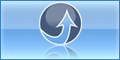
0 komentar:
Post a Comment
thank your for your comment