Widgets to Translate Your Website
GOOGLE TRANSLATOR
 Internet World Stats show that English web surfers represent less than 28%
of the Internet population. In other words, if your blog or website is
English-only, it is largely useless to 72% of Internet users. True, your
readers can take the effort of using a translation service themselves,
but wouldn’t it be friendlier to make it easy for them
Internet World Stats show that English web surfers represent less than 28%
of the Internet population. In other words, if your blog or website is
English-only, it is largely useless to 72% of Internet users. True, your
readers can take the effort of using a translation service themselves,
but wouldn’t it be friendlier to make it easy for themMaking your blog or website language-friendly is not at all difficult. In this article, Let’s see how to use the Google Translate Gadget and the Microsoft Translator Widget
Translate Your Website with Google Translate

- Go to Google Translate Tools and choose the language of your website.
- If you wish, you can restrict which languages you want to support. It is best to use the default All languages option.
- Copy the code snippet shown on the page.
- In your WordPress Dashboard, paste the code in a Text Widget in your Appearance > Widgets section and add it to your sidebar.

Microsoft Translator Widget
The Microsoft Translator Widget supports over 20 languages. To use the Microsoft Translator Widget, follow these steps:- Go to the Microsoft Translator Widget page.
- Enter your website or blog URL address and the language of your site or blog.
- Choose the widget of the widget as you like. You can experiment back and forth if you need.
- Choose a suitable color based on the theme of your blog.
- Check the “I agree to the terms of use"box, click Generate code
- Copy paste the code snippet in a Text Widget in your blog sidebar.

Now,your blog can be read in over 20 languages.














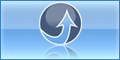
0 komentar:
Post a Comment
thank your for your comment