Download Add-ons for Google Chrome
Google Chrome is a web browser developed by Google using the WebKit rendering engine. Its own open-source project called Chromium.
Within Google Chrome there are additional features that we can put your own if you want to use it, the name of the feature is the Add-ons.
Definition of Add-ons itself is an additional tool that can add new features or improvements on your browser.
Here are a few add-ons that you can install on your Google Chrome browser.
Google Chrome is a web browser developed by Google using the WebKit rendering engine. Its own open-source project called Chromium.
Within Google Chrome there are additional features that we can put your own if you want to use it, the name of the feature is the Add-ons.
Definition of Add-ons itself is an additional tool that can add new features or improvements on your browser.
Here are a few add-ons that you can install on your Google Chrome browser.
Install Extensions in Google Chrome
Get Chrome Ready for Extensions
Select “Properties”.

you will see the “Properties”
window with the “Shortcut” tab displayed.
window with the “Shortcut” tab displayed.
Now you are ready to go get those extensions!
Installing the Extensions
You will need to go to the Extensions home page to select and install the extension(s) that you want.



Choose the extension(s) that you want to use and click on “Install”
for each one
Once you have clicked “Install”, you will see the following message for
each extension you have chosen.
Click “OK” to complete the installation.

Now to take a closer look at each extension in action.
Accessing Your New Extensions
type or
paste “chrome://extensions/” into the address
bar and hit “Enter”.
Here is what the extensions page looks like.
To
uninstall any of the extensions simply click on the “Uninstall” button.
Have fun with your new extensions for Chrome!
for blogger and ervery one as a n user in google chrome if you have any idea you can comment here, and share to another . please welcome















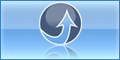
0 komentar:
Post a Comment
thank your for your comment